Good Day Everyone!
First, thank you Sheila for having me here today on your blog!
We hope you all are having a great day and getting inspired to create. Recently I was up at dark thirty and was waiting for my local Target store to open while enjoying a cup of Krispy Kreme Dark Roast coffee and a couple of HOT delicious donuts.
This same day was also our great nieces 3rd birthday party. Happy Birthday to our very sweet KK (Kennedy)! Her birthday is all about Sofia The First. So off to Target I travelled to see what I could find. I found a lot of options and finally settled on some Sofia accessories. A Princess needs a lot of accessories and Target had some great options today at a good price.
No gift is complete until you have the right card and in this case it needed to be a Sofia card. Well I looked in the party section and in the cards to no avail. What is up with that? They have invites, thank you notes, but no cards? Hmmm maybe they were just out do to the recent ice/snow storm we had here in NE Georgia.
I came home and did some Google image searching and found this image.
I opened it up using my Silhouette Designer software and traced the image.
Once printed I load it on my cutting mat and send the file to my Silhouette. I tell it to automatically detect the registration marks and it does. Then I get to tell it what kind of paper I am cutting and I can adjust my blade setting based on its recommendations and click on the CUT button. Once cut I used my ScorPal to score it and used a soft lavender marker to write in it.
Here's a quick shot of the finished card! I could have made 10 cards in the time it took to write this tutorial, but alas I did not do so! I am enjoying using my Silhouette, but alas I adore my Cricut and will still be using her and my sweet Gypsy!
First, thank you Sheila for having me here today on your blog!
We hope you all are having a great day and getting inspired to create. Recently I was up at dark thirty and was waiting for my local Target store to open while enjoying a cup of Krispy Kreme Dark Roast coffee and a couple of HOT delicious donuts.
This same day was also our great nieces 3rd birthday party. Happy Birthday to our very sweet KK (Kennedy)! Her birthday is all about Sofia The First. So off to Target I travelled to see what I could find. I found a lot of options and finally settled on some Sofia accessories. A Princess needs a lot of accessories and Target had some great options today at a good price.
No gift is complete until you have the right card and in this case it needed to be a Sofia card. Well I looked in the party section and in the cards to no avail. What is up with that? They have invites, thank you notes, but no cards? Hmmm maybe they were just out do to the recent ice/snow storm we had here in NE Georgia.
I came home and did some Google image searching and found this image.
I opened it up using my Silhouette Designer software and traced the image.
Using the trace window I clicked on Trace Image. Then I drew a box around my PNG image. Deselected the High Pass filter. Increased the threshold to 93%. Click on trace and detach.
I clicked on my image and moved her over on the mat and then moved her silhouette off the mat. I save these for use as stencils on my mixed media projects. Just a simple cut and we have a perfect stencil for Sofia. Now I need to resize Sofia to fit in an A2 size envelope. Click on Sofia and go to the Scale feature. Use the Lock Aspect Ratio and change her height to 5.5"
Now I am ready to add the cut line to my image. I selected my image and clicked on the CUT LINE (scissors) icon. Then I have to select the type of cut line and I choose the CUT EDGE option as I want it to cut the outline and not the details. You see it puts the RED cut line around the outer edge of my image. I will have a perfect cut!
Now I am going to open the REPLICATE menu. Select my image again by clicking on it. I chose the Mirror Right option and then used my directional keys to move the new image to the left until its attached where I want it. Holding down the shift key and clicking on the left image now I have both images selected and to make sure they are welded together I am going to click on the CUT LINE (scissors icon) again and choose the CUT EDGE.
Simple and easy! Now I'm ready to print the image but I need to use the Silhouette Registration Marks so I get the perfect cut card. I click on the Registrations Marks Settings Window and then select the Show Registrations Marks box. I click on File --> Print and send this to my printer that is loaded with the cardstock or photo paper I want to use.
Here's a quick shot of the finished card! I could have made 10 cards in the time it took to write this tutorial, but alas I did not do so! I am enjoying using my Silhouette, but alas I adore my Cricut and will still be using her and my sweet Gypsy!
The Silhouette is so easy and very convenient when you need the perfect card or accessory for your gift. I could add some small pearls to this card, but KK is three so we are not going to do that on this card. Maybe on a scrapbook page, but not her card that she will be touching.
Thank you for stopping by today and happy crafting! Have a blessed day!
Donna Lee
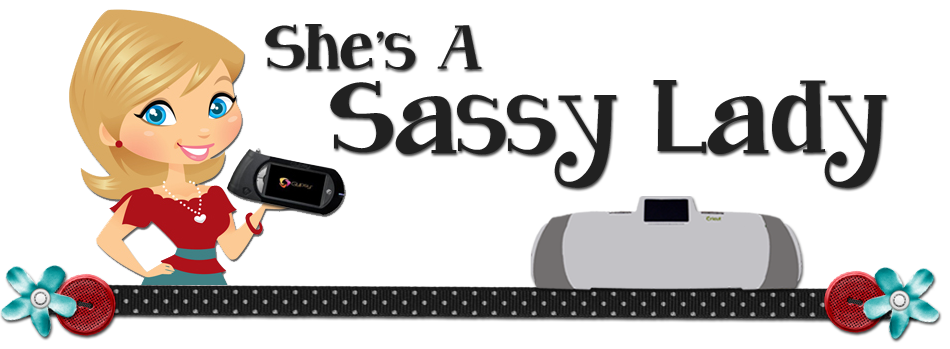


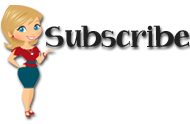






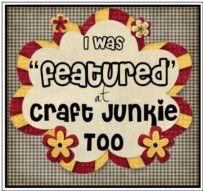
































5 comments:
Wow, super tutorial, great card. And I understood it because I've been practicing tracing images from the net. But now I can make a card too! I love shaped cards. TYVM for sharing this info.
Wonderful tutorial and love the cute Sofia! TFS
Our granddaughter loves Miss Sofia, too. Thanks for the great idea and terrific tutorial. That Silhouette looks like a whole different world from the Cricut!
Wow great tutorial, gonna have to give this a try, I have yet to print and cut on my cameo, you make it looks so easy :)
Great tutorial, so easy to follow. Thank you so much for this!
Post a Comment