Hi,
everyone, it’s Charlotte C stopping by with a quick how-to on using the pattern
feature in Design Space. Thank you,
Sheila, for inviting me here again today.
I’m using images here from Kate’s ABC's, changing
her dress to polka dots and then a check.
How? It’s just a matter of
ungrouping the original image, then over in the layers panel click the dress to
open the layer attributes window. Now
choose print and then patterns. Scroll
down to find what you want and click on it.
DS will automatically apply that pattern to your image.
And the
pattern can be altered by clicking edit in the layer attributes window and
fiddling with the scale, etc. The
stroller with the bunny has the original pattern I chose, and next to it I
edited the pattern to be smaller. Same
pattern, just smaller.
The word
HELLO has now become an image for print then cut. Neat.
When you
click Go to cut your image, the first one up will be the print then cut, then
the rest will be on separate mats according to color as usual.
Now, if you’re
saying you have plenty of pattern paper to use to cut those layers, here’s the
really cool part about using patterns in DS:
you can apply a pattern to the layer or layers you want, then highlight
the whole thing and click flatten. The
entire image becomes a print then cut with your new design– just print it out
and have the Explore cut it out and you’re done. Easy no layering.
How cute is the ball and fox from Create A
Critter with their new looks?
There are
free patterns as well as Access patterns in Design Space. And, of course, you can upload your own
too. I hope you enjoy playing around
with patterns.
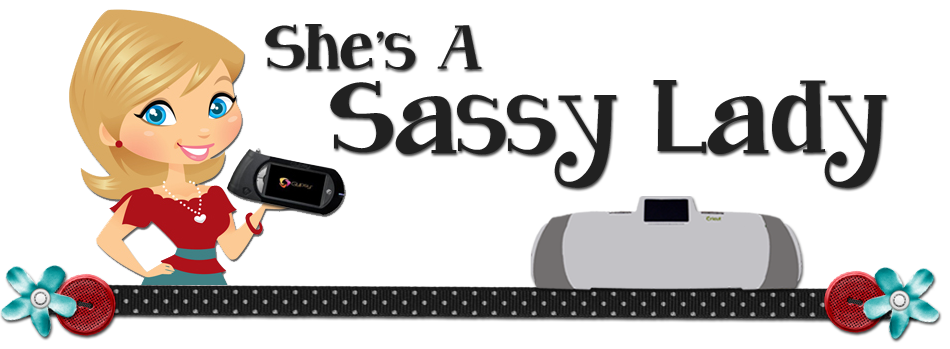


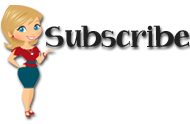






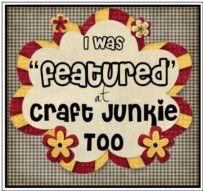




























0 comments:
Post a Comment